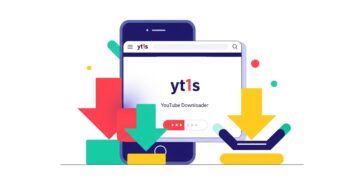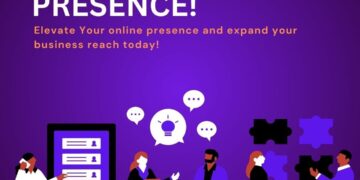In today’s digital world, e-signatures have become essential for signing documents quickly and securely. Google Docs, a widely used word processing tool, does not have a built-in e-signature feature, but there are multiple ways to add an electronic signature efficiently. In this blog, we will explore simple and effective ways to add e-signature to Google Docs using different methods.
Why Use an E-Signature in Google Docs?
E-signatures are legally recognized and provide numerous advantages, including:
- Convenience: Sign documents from anywhere, anytime.
- Efficiency: Save time by eliminating the need to print, sign, and scan.
- Security: Digital signatures provide enhanced security compared to handwritten signatures.
- Eco-Friendly: Reduce paper usage and contribute to a sustainable environment.
Simple Ways to Add E-Signature to Google Docs
1. Using Google Drawings
Google Docs provides a built-in feature called Google Drawings that allows users to insert a handwritten signature.
Steps to Add an E-Signature Using Google Drawings:
- Open your Google Docs document.
- Click on Insert > Drawing > New.
- In the drawing pop-up window, click on the Line tool and select Scribble.
- Use your mouse, trackpad, or touchscreen to draw your signature.
- Click Save and Close to insert the signature into the document.
- Adjust the size and position as needed.
2. Using ZoopSign for Seamless E-Signature Integration
ZoopSign is a powerful e-signature tool that allows users to electronically sign documents with ease.
Steps to Add an E-Signature Using ZoopSign:
- Sign up or log in to your ZoopSign account.
- Upload your Google Docs file to the ZoopSign platform.
- Add your electronic signature by drawing, typing, or uploading an image of your signature.
- Download the signed document and upload it back to Google Docs if needed.
- Share the signed document with others instantly.
3. Using an Add-on from Google Workspace Marketplace
Google Workspace Marketplace offers several add-ons that integrate directly with Google Docs to add electronic signatures.
Steps to Use an E-Signature Add-on:
- Open Google Docs and go to Extensions > Add-ons > Get add-ons.
- Search for an e-signature tool such as ZoopSign, DocuSign, or SignRequest.
- Install the add-on and grant necessary permissions.
- Open the add-on from the Extensions menu and follow the instructions to sign the document digitally.
4. Using an Image of Your Signature
If you have a scanned or digital image of your handwritten signature, you can easily insert it into Google Docs.
Steps to Insert an Image Signature:
- Sign on a piece of paper and scan it or take a photo.
- Save the image as a PNG or JPEG file.
- Open Google Docs and click Insert > Image > Upload from computer.
- Select the image file and insert it into the document.
- Resize and position the signature accordingly.
Which Method Should You Choose?
- For quick and easy signatures: Google Drawings or an image of your signature.
- For professional and legally binding signatures: ZoopSign or an add-on from the Google Workspace Marketplace.
- For bulk signing and document management: ZoopSign provides advanced features for multiple users and document tracking.
Conclusion
Adding an e-signature to Google Docs is a simple process that enhances efficiency and security. Whether you choose Google Drawings, an add-on, or ZoopSign, each method has its unique benefits. If you are looking for a reliable and seamless e-signature solution, ZoopSign offers a robust platform to sign documents effortlessly. Try ZoopSign today and streamline your document signing process!