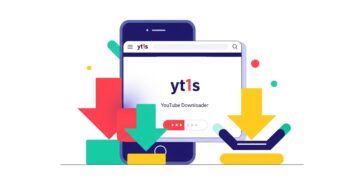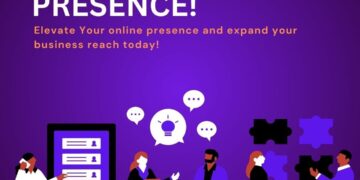Emails are vital for both personal and professional communication. Accidentally deleting important emails from your iCloud Mail account can be frustrating, but thankfully, recovering deleted emails is often possible. If you’re asking how to recover deleted emails from iCloud Mail, this guide will help you restore your lost emails quickly using both desktop and mobile devices.
Whether you use a Mac, Windows PC, iPhone, or Android device, understanding how iCloud Mail manages deleted emails and how to access recovery options is essential. This step-by-step guide walks you through the recovery process on multiple platforms to make sure you don’t lose important information.
1. Recover Deleted Emails from iCloud Mail on Desktop Devices
Using a desktop or laptop computer gives you a broad set of tools to recover deleted emails efficiently. Here’s how to do it.
1.1 Access iCloud Mail via Web Browser
The easiest way to manage and recover your emails is through the iCloud web interface.
- Open your preferred web browser (Safari, Chrome, Firefox, etc.).
- Visit icloud.com and sign in with your Apple ID.
- Click the Mail icon to open your inbox.
Once logged in, you have access to all your mail folders, including Trash, where deleted emails are temporarily stored.
1.2 Restore Emails from the Trash Folder
When you delete an email in iCloud Mail, it moves to the Trash folder and remains there for up to 30 days before permanent deletion.
Steps to restore:
- On the left sidebar, click the Trash folder.
- Browse or search for the deleted email you want to recover.
- Select the email(s) by clicking the checkbox or opening the message.
- Click the Move To icon (folder icon) and select Inbox or another preferred folder.
This action moves the email back to your active mailbox, making it accessible once again.
1.3 Use the Undo Feature for Immediate Recovery
If you realize immediately after deleting an email that it was a mistake, the Undo feature can save you time.
- After deleting an email, look for the Undo prompt at the bottom left of the iCloud Mail web page.
- Click Undo to instantly recover the deleted email without navigating to the Trash folder.
This feature is very convenient but only works immediately after deletion.
2. Recover Deleted Emails from iCloud Mail on Mobile Devices
Mobile devices like iPhones, iPads, and even Android phones offer on-the-go access to your iCloud Mail and recovery options.
2.1 Recover Deleted Emails on iPhone or iPad Mail App
Apple’s native Mail app on iOS devices seamlessly integrates with iCloud Mail, making recovery straightforward.
Steps:
- Open the Mail app on your iPhone or iPad.
- Tap Mailboxes in the upper-left corner.
- Scroll down and tap the Trash folder under your iCloud account.
- Find the email you want to recover.
- Swipe left on the email, then tap Move.
- Select Inbox or any other folder to restore the email.
2.2 Use the Undo Delete Gesture on iOS Devices
iOS devices offer a quick way to undo accidental email deletion.
- Immediately after deleting an email, shake your device.
- A prompt will appear to Undo Delete — tap it to restore the email instantly.
This gesture-based undo is fast but requires quick action after deletion.
2.3 Recover Deleted Emails Using Third-Party Mail Apps
If you access iCloud Mail through third-party email apps on your mobile device, recovery steps may vary.
- Open the mail app you use (e.g., Gmail app configured for iCloud).
- Navigate to the Trash folder associated with your iCloud account.
- Select and move emails back to the Inbox or other folders.
Make sure your mail app syncs properly with iCloud to reflect the current status of deleted emails.
3. Additional Tips and Advanced Recovery Methods
In some situations, emails may not be easily found in Trash or may appear permanently deleted. Here are advanced techniques to recover your emails.
3.1 Restore Deleted Emails from iCloud Backup
If the deleted emails are no longer in the Trash, restoring from an iCloud backup might help, especially for iOS devices.
Note: This method restores your entire device to a previous state and might overwrite current data.
How to restore:
- Go to Settings > General > Reset on your iPhone or iPad.
- Select Erase All Content and Settings.
- During setup, choose to Restore from iCloud Backup.
- Pick a backup date before the emails were deleted.
This process can restore emails along with other app data saved at that backup time.
3.2 Troubleshoot Syncing and Account Issues
Sometimes missing emails are caused by sync errors rather than deletion.
- Check your internet connection.
- Remove and re-add your iCloud Mail account on your device.
- Update your device’s operating system and Mail app.
- Verify mail settings for correct IMAP or SMTP configurations.
Ensuring proper synchronization often resolves “missing” email issues.
3.3 Contact Apple Support for Further Assistance
If none of the above methods work and the emails are crucial, Apple Support may provide additional recovery options.
- Explain your issue with details about the emails and attempts you made.
- They may assist with server-side recovery or offer other solutions.
Apple’s support team is knowledgeable and can help with complex cases.
Conclusion
Learning how to recover deleted emails from iCloud Mail is essential for anyone relying on Apple’s email services. Whether you use a desktop browser or a mobile device, the recovery process involves checking your Trash folder, using undo options, or leveraging backups and troubleshooting methods.
The Trash folder offers the first and best chance to restore deleted emails, but acting quickly is crucial. Mobile users benefit from intuitive gestures and seamless Mail app integration, while desktop users have powerful management tools through the iCloud website.